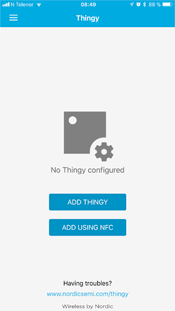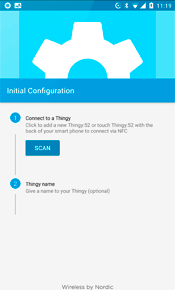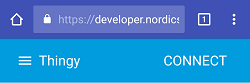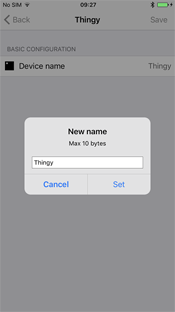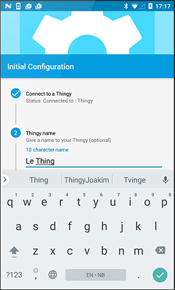Follow the steps presented here to connect using Bluetooth® scanning.
iOS and Android: The app opens the
Environment service, which is the default view for the Thingy
app as long as one Thingy has been configured, regardless of its connection state.
For information on the configurable parameters of Thingy,
see Configurable settings.