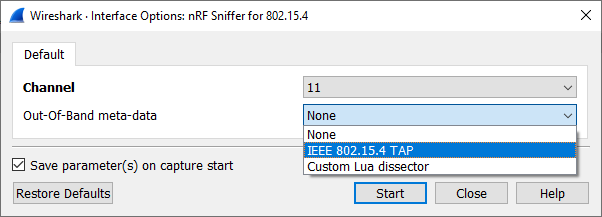To start listening on a custom channel and with custom out-of-band metadata settings,
run the capturing tool in Wireshark from the Interface Options window.
To start sniffing:
-
In the main window of Wireshark, click the gear icon next to the nRF
Sniffer for 802.15.4 hardware interface entry to open the
Interface Options menu.
-
In you want to specify the Channel on which the packets
are to be captured, use the Channel drop-down menu to
select it.
-
If you want to get additional out-of-band metadata, use the
Out-Of-Band meta-data drop-down menu to select the
metadata type that corresponds to your version of Wireshark:
- If you are using Wireshark v3.0 or later, select IEEE
802.15.4 TAP.
- If you are using a Wireshark version earlier than v3.0, select
Custom Lua dissector.
-
Optionally, you can check the Save parameter(s) on capture
start option to save the settings for future captures. Keeping
this option unchecked will reset the settings to the default values for the next
capture.
-
Click Start to run nRF Sniffer.
Wireshark begins capturing data from the nRF Sniffer for
802.15.4 hardware interface, allowing you to
inspect
captured data.