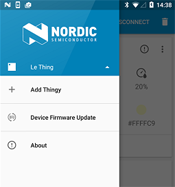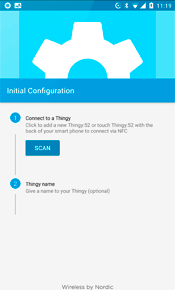You can either add a Thingy using Bluetooth® or the NFC tap-to-connect function enabled in firmware 2.0.0 and later.
The steps below show the Bluetooth method. For the NFC
method, see Connecting Thingy using NFC.
Once you have added a Thingy to your app, the main menu will contain a new device.
The currently selected Thingy is always shown at the top of the list.
 next to the Thingy name.
next to the Thingy name.