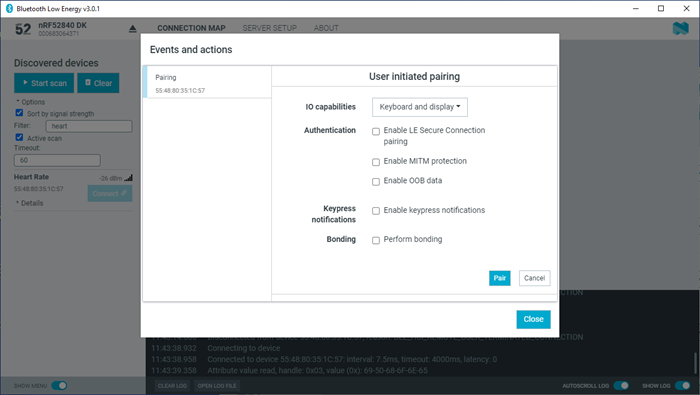Pairing is the process of exchanging security keys and establishing an encrypted link. The level of security is configurable, and it ranges from an unencrypted link with no security, to an encrypted link with authentication and protection against Man-in-the-Middle (MITM) attacks.
To pair with a connected device, complete the following steps:
- A log entry shows the new security level of the connection.
- The pairing text in Event and actions view turns green to indicate success.
- The connection info padlock icon changes to solid white
 , if the connection is encrypted. Otherwise a padlock outline is
displayed
, if the connection is encrypted. Otherwise a padlock outline is
displayed  .
.
- Bonding is supported, but the keys are not retained across application restarts.
- Address resolving is currently not supported. Therefore, using keys from a bond after the device has changed address will most likely fail.
- LE Security bonding might not work for some configurations.
The nRF Connect Bluetooth Low Energy app can reply automatically to an incoming pairing request by default, or it can be handled by the user.
To select the reply option for pairing requests, complete the following steps:
- Click the local Device options icon
 .
. - Select or deselect Auto reply security requests.
When Auto reply security requests is selected, the nRF Connect Bluetooth Low Energy app uses the settings specified in Security parameters when automatically replying to the request.
To edit security parameters, complete the following steps:
- Click the local Device options icon
 .
. - To open the Security parameters dialog, click Security parameters.
- Click Apply when done.