The nRF Connect Bluetooth® Low Energy app supports the configuration of the local device's GATT (Generic Attribute profile) attribute table, also known as server setup. Adding attributes to the server setup allows the local device to exchange data with a connected peer device.
The default server setup consists of two mandatory services: GATT and GAP (Generic Access Profile). These services can be modified, but they cannot be removed, and you cannot extend them with more characteristics or descriptors.
To add new attributes to the server setup, complete the following steps:
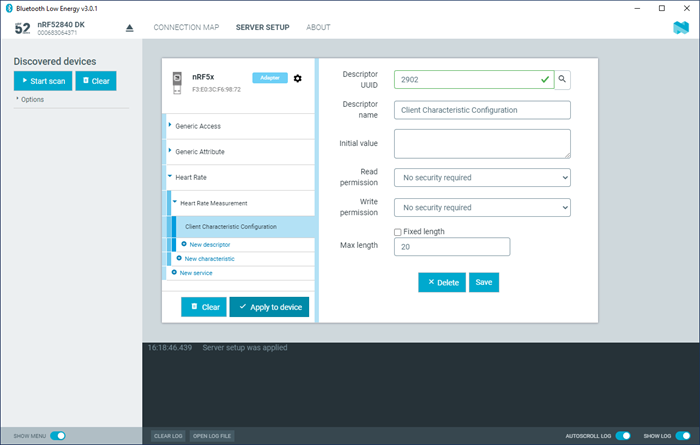
To save a server setup to file for later use, complete the following steps:
- Click the local Device options icon
 .
. - Click Save setup....
- Choose a directory and type a file name, then click Save.
To load a previously saved server setup from file, complete the following steps:
- Click the local Device options icon
 .
. - Click Load setup....
- Navigate to the right directory and select the file, then click Open.
After the setup has been applied to the device, you can view the resulting setup by clicking the Connection map button in the navigation bar. The new setup is reflected in the local device.