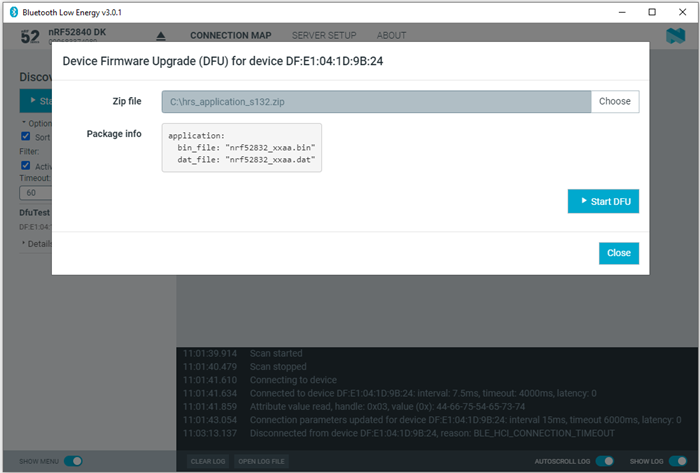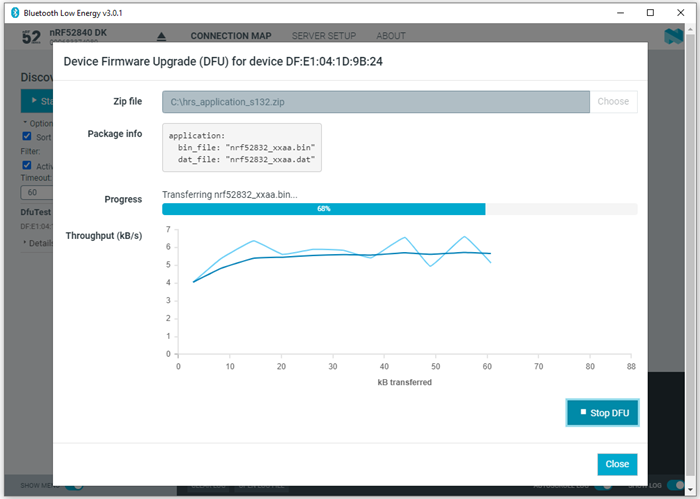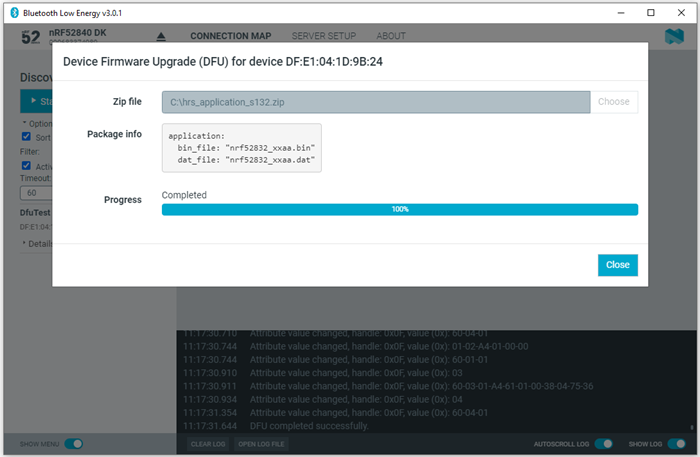If the connected device has Nordic Device Firmware Update (DFU) Service, you can update the firmware on the device.
For more information on the DFU process, see Device Firmware Update process. For DFU bootloader examples, see DFU bootloader examples.
For a device that has DFU Service, Secure DFU appears in the device's list of discovered services and the Start Secure DFU button appears in the list header.
Figure 1. Secure DFU in the list of discovered services
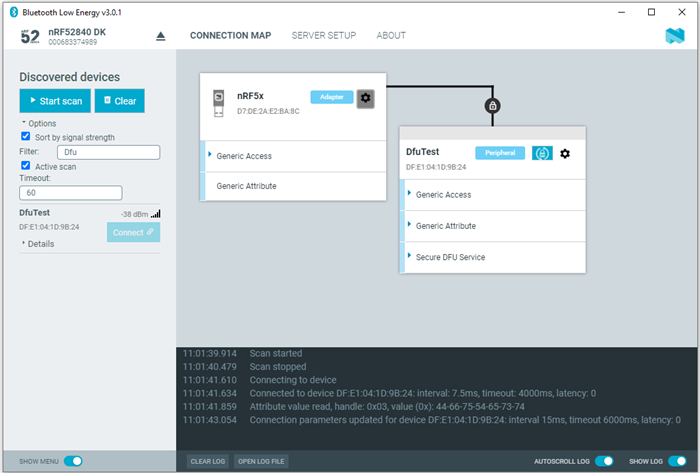
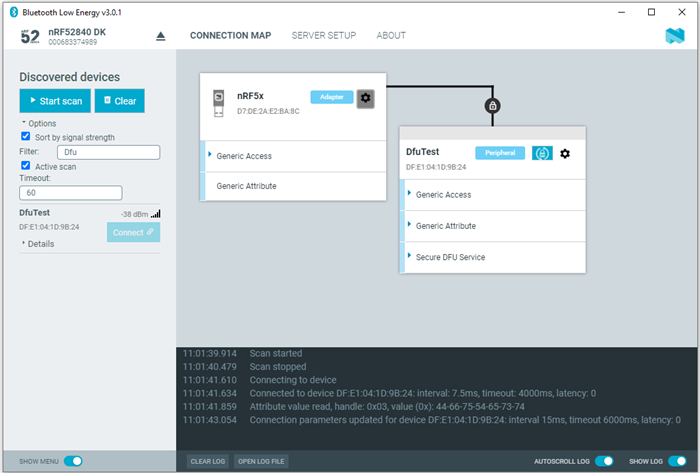
To update the firmware, complete the following steps:
To stop the transfer, click Stop DFU. The transfer continues from where it was stopped when you click Start DFU again.
If you click Close before the DFU transfer has completed, a confirmation dialog appears. If you click OK in the confirmation dialog, the transfer is canceled.