After joining the network, nRF Thread Topology Monitor starts to periodically retrieve the current list of Routers to ensure that the topology displays all nodes that you can interact with.
Each Router is polled using Thread's standard diagnostic messages (MGMT_DIAG.req). In response, Routers in the network send their current link set (for the currently connected neighbors), child table, and basic network parameters, such as network address or extended MAC address.
Eventually, nRF Thread Topology Monitor displays a topology that is similar to the
following figure:
Figure 1. Topology panel with Thread nodes
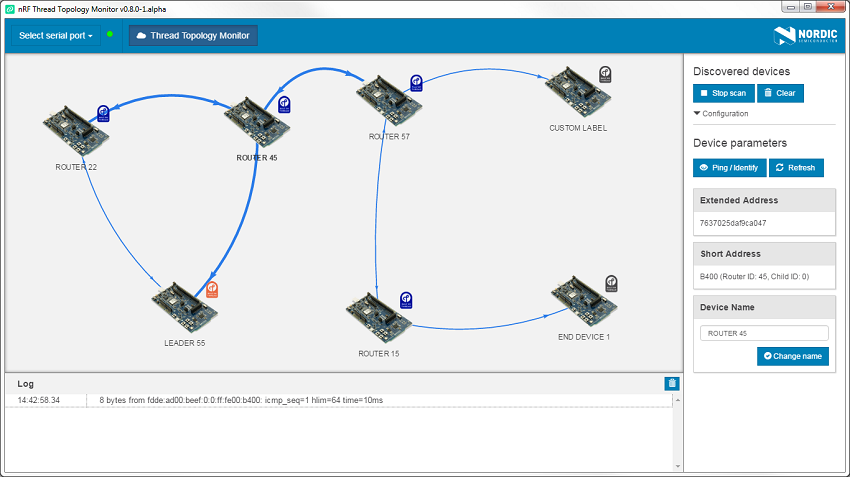
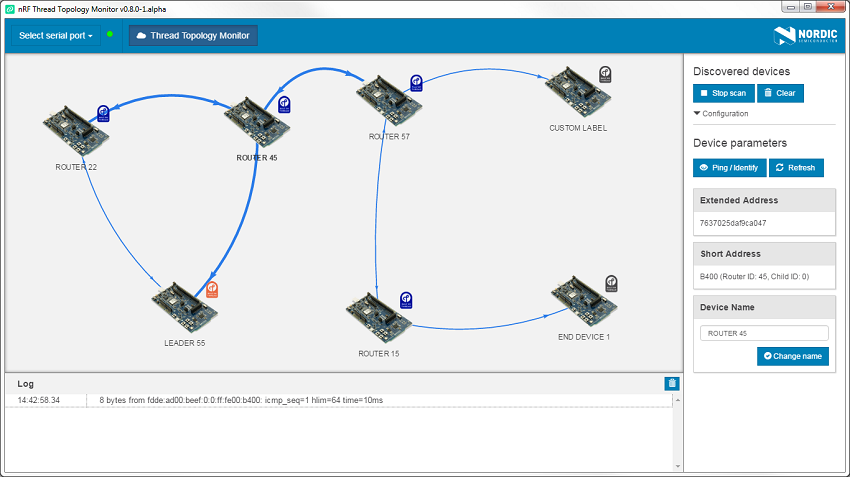
To interact with a Thread topology node:
When you are done interacting with the nodes, click the
Stop scan button in the Discovered
devices panel to stop scanning the topology and clear the topology
view.