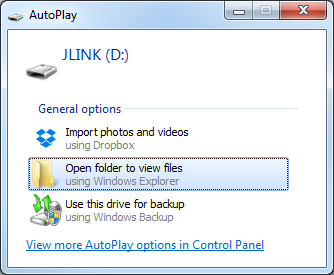Before you start developing, program and run a precompiled application on your
development kit to ensure that the kit functions as expected and the communication between your
computer and development kit works.
-
Download the latest compatible version of the nRF5 SDK.
The nRF5 SDK contains precompiled HEX files of the most common examples. Extract
the zip file into a folder of your choice.
For information about which SDK supports
which IC revisions, check the
compatibility
matrices.
-
Power up the development kit:
-
Connect one end of a micro-USB 2.0 cable to the Universal Serial Bus (USB) connector on the kit and the other end to one of your PC's USB host ports.
-
Slide the power switch to ON.
Observe that LED1 starts blinking.
-
Open a file explorer and confirm that the development kit has appeared as a removable
drive named JLINK.
On Windows, you should see a pop-up window similar to this:
-
In the folder where you extracted the nRF5 SDK, navigate to
examples\ble_peripheral\ble_app_hrs\hex.
-
Select the HEX file that corresponds to your development kit and
copy it to the JLINK drive.
The development kit will now restart and run the application. Note that while
restarting, the JLINK drive will be disconnected.
-
Download and install the Nordic nRF Toolbox app from Google Play or App Store.
-
Open nRF Toolbox.
Note: Enable Bluetooth®
if prompted.
-
Tap HRM.
-
Tap Connect.
-
Select Nordic_HRS.
A simulated heart rate and battery charge percentage is displayed.
Next, continue to set up your development toolchain and build
and program an application from the source code.