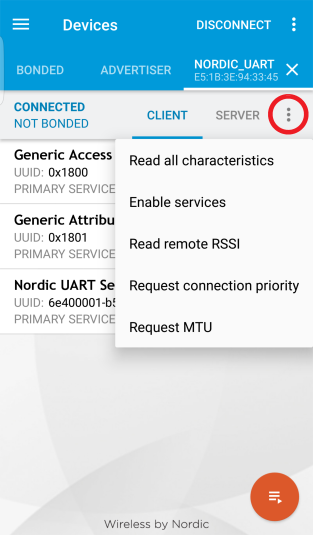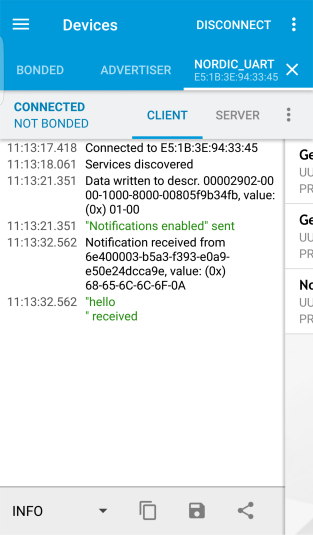If you have a mobile device that supports Bluetooth® Low Energy, download the nRF Connect app from Google Play or App Store to test your application.
The following procedure assumes that you have programmed the Bluetooth Low Energy Peripheral UART example from the nRF5 SDK (examples/ble_peripheral/ble_app_uart) on your development kit. Steps for testing other examples are similar. See the testing instructions for each example in the nRF5 SDK documentation for more information.