This example shows how to include UICR values into the application hex file. Also, it shows how to set up Keil to download and debug the generated hexfile.
The project uses uicr_config.h to define the User Information Configuration Registers (UICR) values to be included into the hex file.
The file declares one variable per register of the UICR area and informs the linker where to place them. To include the desired value in the desired address, uncomment the variable with the proper address at the target area and update the assignment value. As shown below, the UICR register with address 0x10001080 will be assigned the value 0x12345678.
When compiling the project with the uicr_config.h stated above, it will add the section shown below into the hex. The following two lines (intel hex format) show that we have successfully generated a hex file that will fill the value 0x12345678 into the UICR address.
Note that UICR values are stored in a reserved area of the flash and should only be stored into when downloading a hex file. Do not use these defined variables to store data at run time.
- Note
- The file uses one non-standard attribute ("at"). It will only function with the ARMCC compiler toolset.
You can find the source code and the project file of the example in the following folder: <InstallFolder>\examples\peripheral\uicr_config
Keil Configuration
The generated hex file will fail to download when using the standard download algorithm. Therefore, you must add a programming algorithm that handles the programming of the UICR.
To configure Keil to not use the standard download algorithm, follow these steps:
- Open "Target Options" by selecting the target in the project window and then pressing Alt+F7.
- Select the Utilities tab.
- Make sure that "Use Target Driver for Flash Programing" is selected.
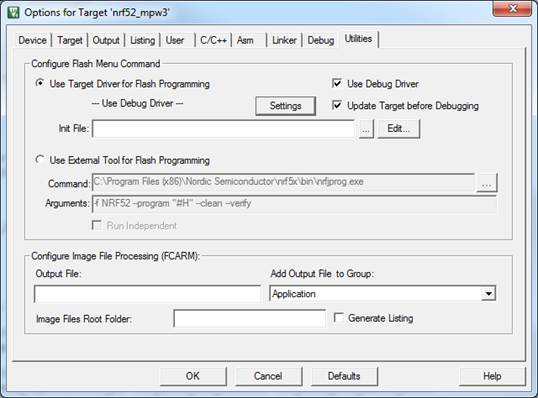 Use Target Driver for Flash Programing
Use Target Driver for Flash Programing
- Click the Settings button.
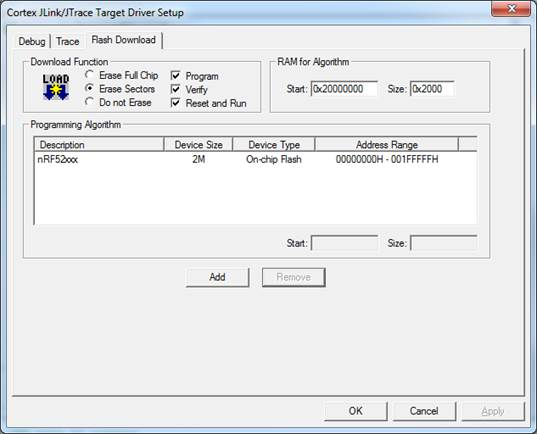 Target Driver Setup
Target Driver Setup
- If the programming algorithm nRF52xxx_UICR is not included in the list, you must add it:
- Click the Add button.
- Select nRF52xxx_UICR from the list of programming algorithms and click Add.
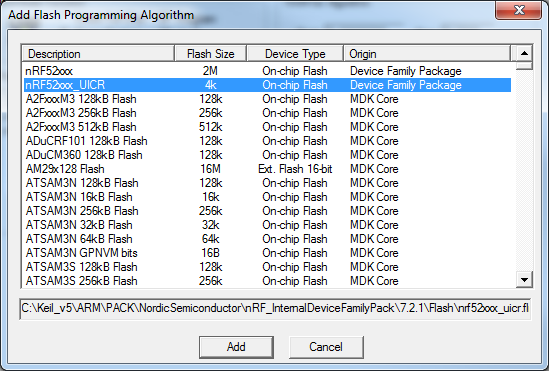 Add Flash Programming Algorithm
Add Flash Programming Algorithm
- On the Flash Download tab, select nRF52xxx_UICR and click OK.
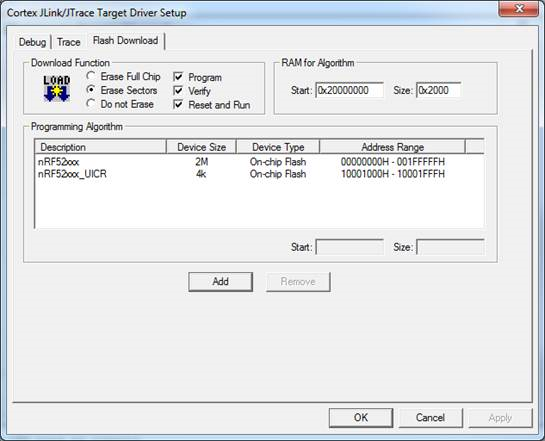 Select nRF52xxx_UICR programming algorithm
Select nRF52xxx_UICR programming algorithm
Testing
Test the UICR Configuration Example application by performing the following steps:
- Compile and program the application with the special programming algorithm as described in Keil Configuration.
- Verify that the UICR register with the address 0x10001080 has been assigned the value 0x12345678 with this nrfjprog command: nrfjprog -f NRF52 --memrd 0x10001080 --n 4