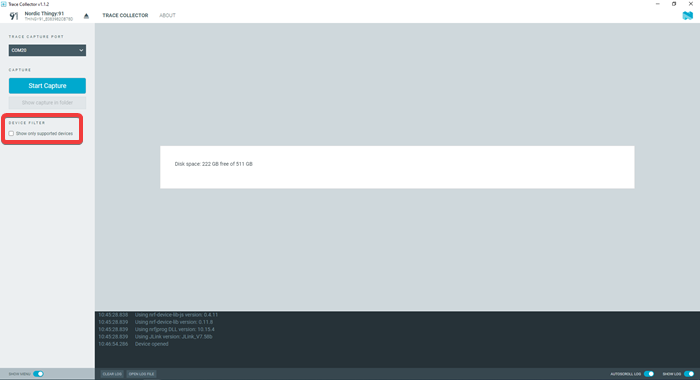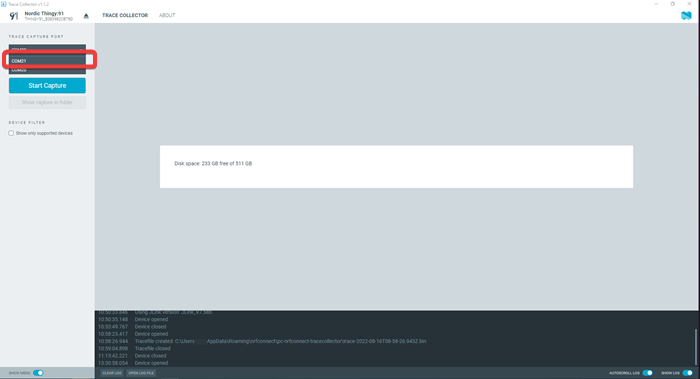You can use Trace Collector to capture the modem trace after programming the required firmware.
Complete the following steps to start capturing:
-
Connect your device to the computer with a Universal Serial Bus (USB)
cable and power it on or reset it if it is already connected.
-
Check that your application is working as expected.
-
Open nRF Connect for Desktop and launch the Trace Collector app.
-
Deselect Show only supported devices.
-
Select your device from the drop-down list.
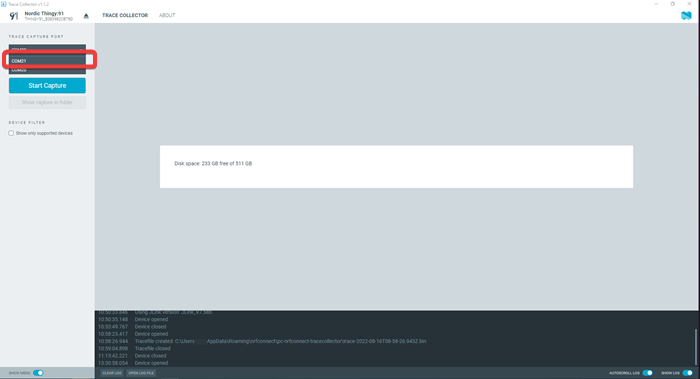
Set the Trace Capture Port to the second COM port.
The first one is usually used for the application log.
-
Click the Start Capture button in the side panel.
You can see the status in the main view. When the modem is active, the
size of the trace file should be increasing.
-
Click Show capture in folder to access the trace
file.
By default, the trace files are stored in
C:\Users\username\AppData\Roaming\nrfconnect\pc-nrfconnect-tracecollector\.
-
Click Stop Capture to stop capturing.
- You can view the current trace filename, file size and free diskspace, in the
Trace Collector tab.
- You can access the trace file, using the Show capture in
folder button.