This mode simulates a piano keyboard that plays at different frequencies. Only one note can be played at a time.
| iOS | Android | Web |
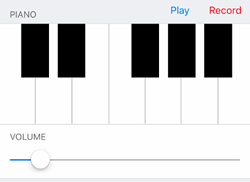 |
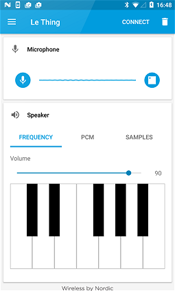 |
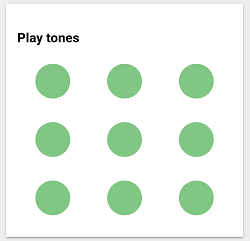 |
To play a note, tap the respective piano key or tone button.
iOS: Record and Play
Record and Play buttons are available to store user input and replay these commands on Thingy. No actual audio is recorded in that process, just key strokes and durations.
To record input for later playback, press the Record button, play some notes, and press Stop to store the keystrokes.
Whenever there is recorded data, the Play button will appear next to the Record button.
To start playing back the recorded keystrokes, press Play. Playback will stop automatically, or when you press Stop.