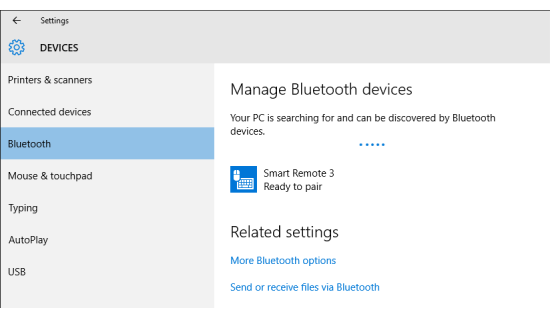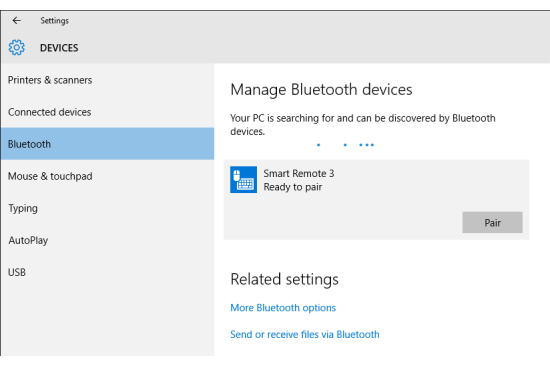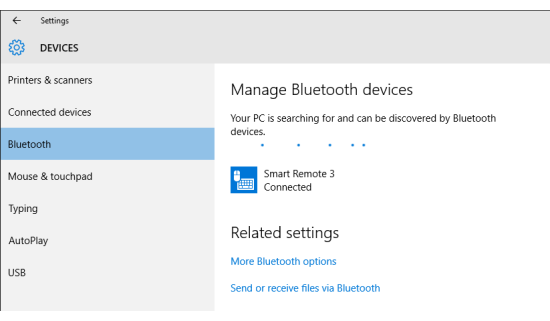The Smart Remote 3 for nRF51 can be connected with Bluetooth®
to a host system using
Windows.
nRFready Smart Remote will only pair and work with Bluetooth 4.0 or later, and HID-over-GATT-compliant host
systems. The nRFready Smart Remote 3 functionality will vary depending on the supported
features in these platforms.
-
If your computer is not Bluetooth 4.0 enabled, insert
the Bluetooth dongle (supplied) into your computer and
wait until the dongle is recognized and the drivers installed properly.
-
Power up the board either by inserting batteries into the battery compartment
or by sliding the power switch on the DK to ON
position (DK add-on only).
-
Pairing mode is automatically selected if Smart Remote 3 was not bound to a
previous host. To delete existing bonds and to enter into pairing mode, power up
Smart Remote 3 while pressing the orange button between the Channel
+ and Volume + buttons.
-
On your computer, navigate to the Bluetooth menu (press
the Windows key or open the Start
menu and type Bluetooth).
-
When discovered, you will see Smart Remote 3 in the list over Bluetooth
devices. Select it and click Pair to begin pairing.
-
After successfully pairing, the device will show up as connected in the list of
Bluetooth devices.