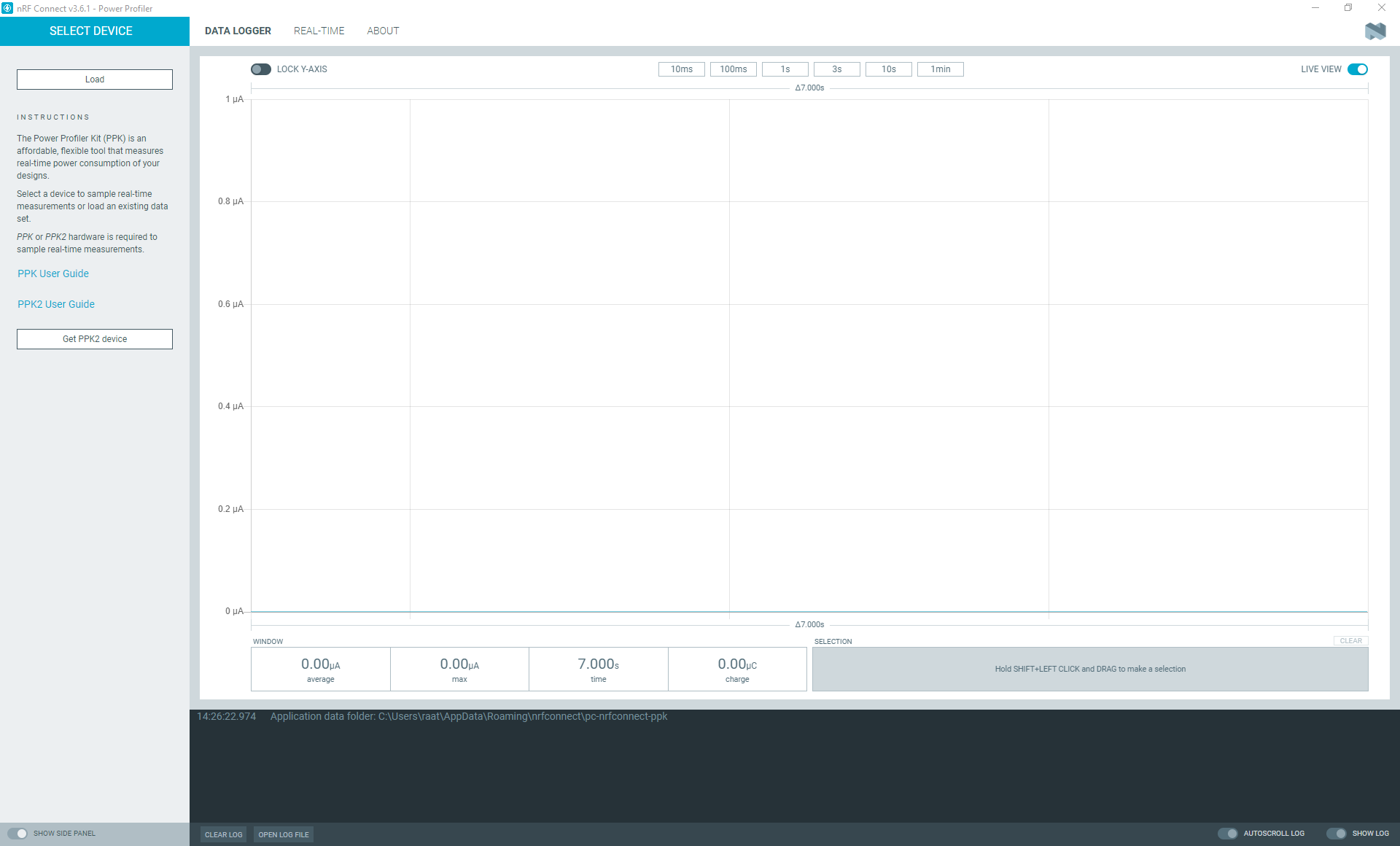The Power Profiler Kit (PPK) must be configured correctly, connected to your computer, and powered before the Power Profiler app can be started.
You can start measuring current when connection is
established.
The Power Profiler app checks if the PPK has the required firmware and shows a firmware upgrade dialog if needed.
To show advanced controls for switch levels and resistor calibration, press CTRL+ALT+SHIFT+A.