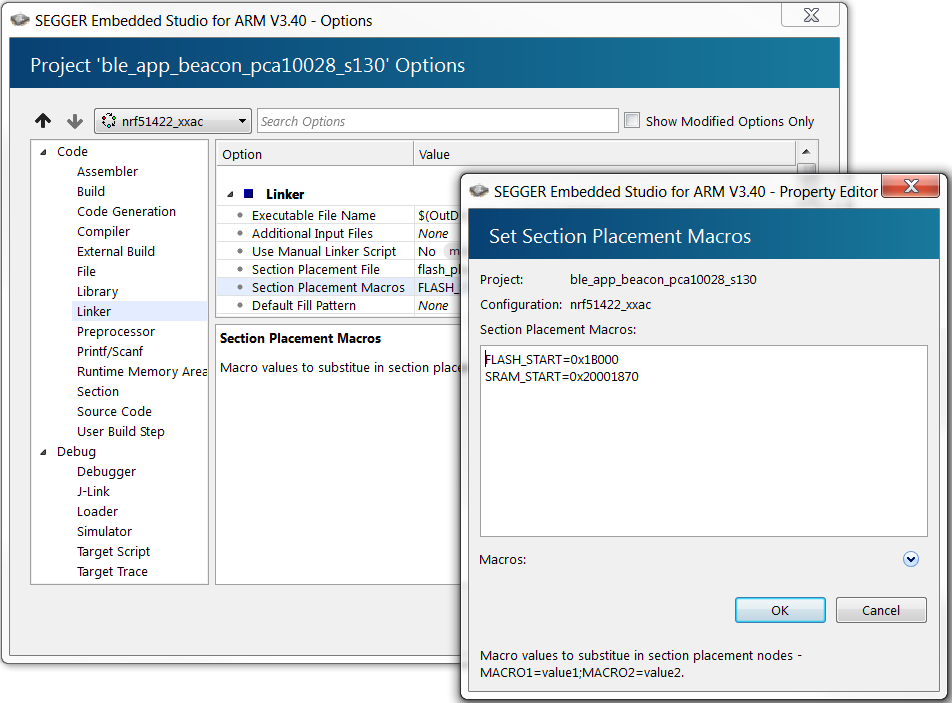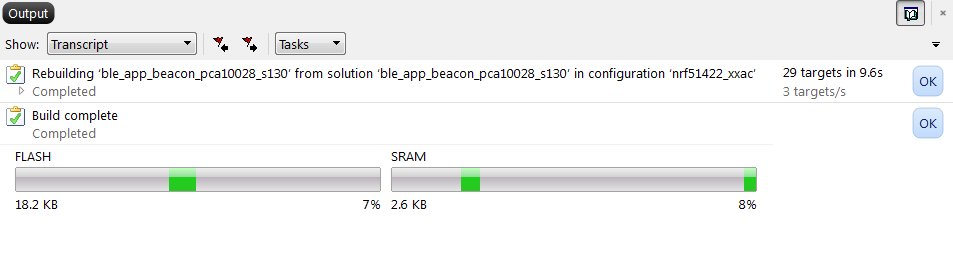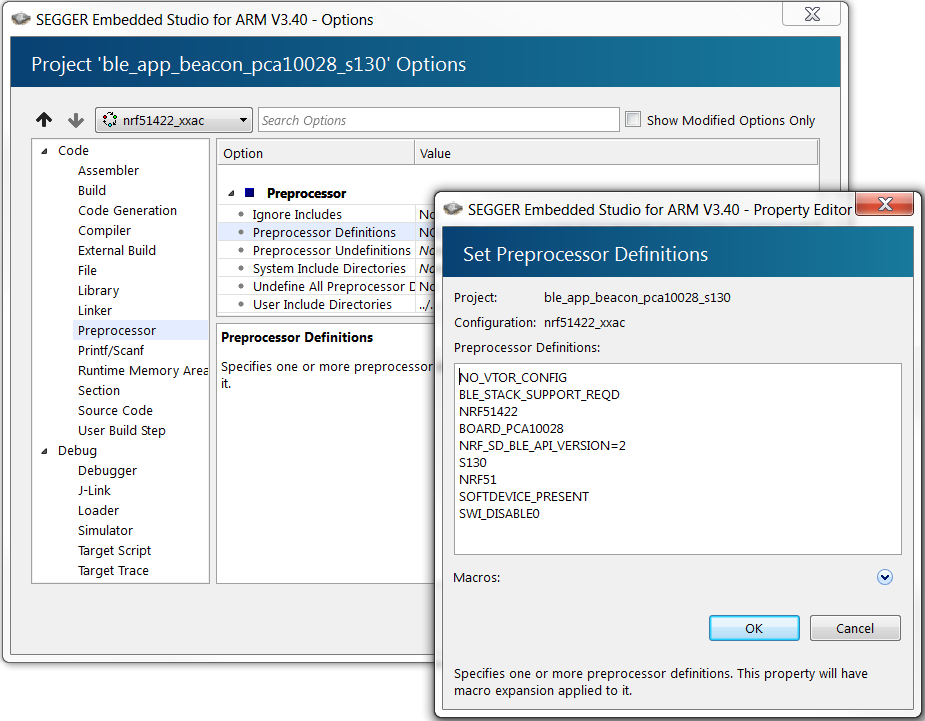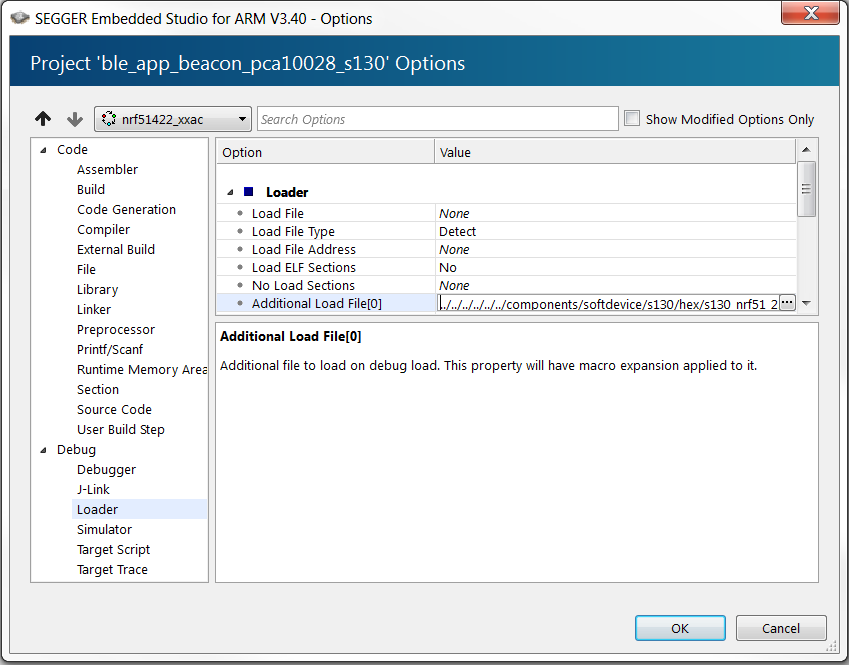If your application uses Bluetooth® or ANT™, you must program a SoftDevice in addition to the application.
Note:
If your application does not use a SoftDevice, you can skip this step.
If you are using a SEGGER Embedded Studio (SES) project from nRF5 SDK v14.2.0 or later, the placement of the SoftDevice is already configured correctly and you can skip this step.If your application requires a SoftDevice, the flash and SRAM position where the compiled binary will be placed must be configured as follows: