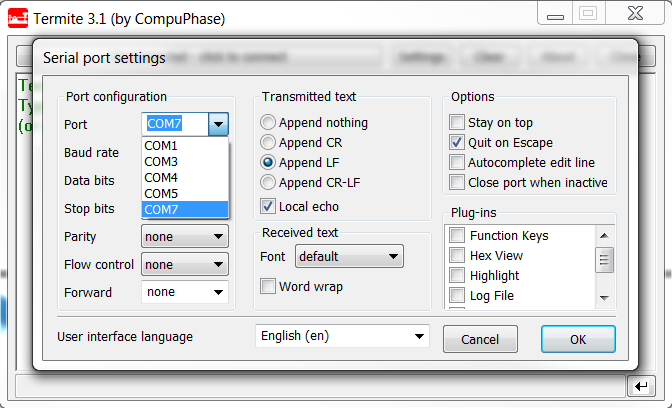To connect via CDC-UART, start a terminal emulator and connect to the used COM port.
There is a wide variety of terminal emulators that you can
use, for example, minicom or screen (both terminal-based, available for
Linux), Termite (GUI-based, Windows only), or PuTTY (GUI-based,
available for multiple operating systems).
When configuring the connection, use the
following Universal Asynchronous Receiver/Transmitter (UART) settings:
- Baud rate: 115200 (default baud rate for most examples in the nRF5 SDK)
- 8 data bits
- 1 stop bit
- No parity
- HW flow control: RTS/CTS
The following instructions show how to configure Termite on Windows. Other GUI-based terminal emulators can be set up in a similar way.