This chapter demonstrates two ways of configuring the firmware - using Keil or using CMSIS Configuration Wizard tool.
Firmware configuration in Keil
There are two Smart Remote application projects, each targeting a different SoC. Start by opening a project of your interest. Then, make sure that you select the right target and a matching configuration file.
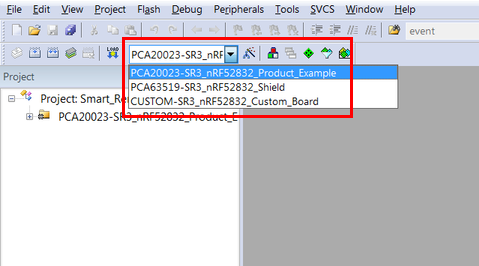
All options for the target are included in appropriate header file. Use this file to configure project options for the selected target board.
These header files are formatted according to the Keil Configuration Wizard Annotations. Use the Keil IDE or CMSIS Configuration Wizard tool to navigate these files more easily.
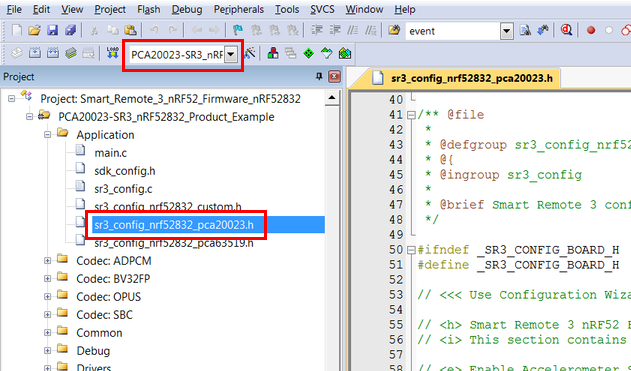
The default options can be modified by editing the header file in the Text Editor window or by using the GUI provided by the Keil IDE Configuration Wizard.
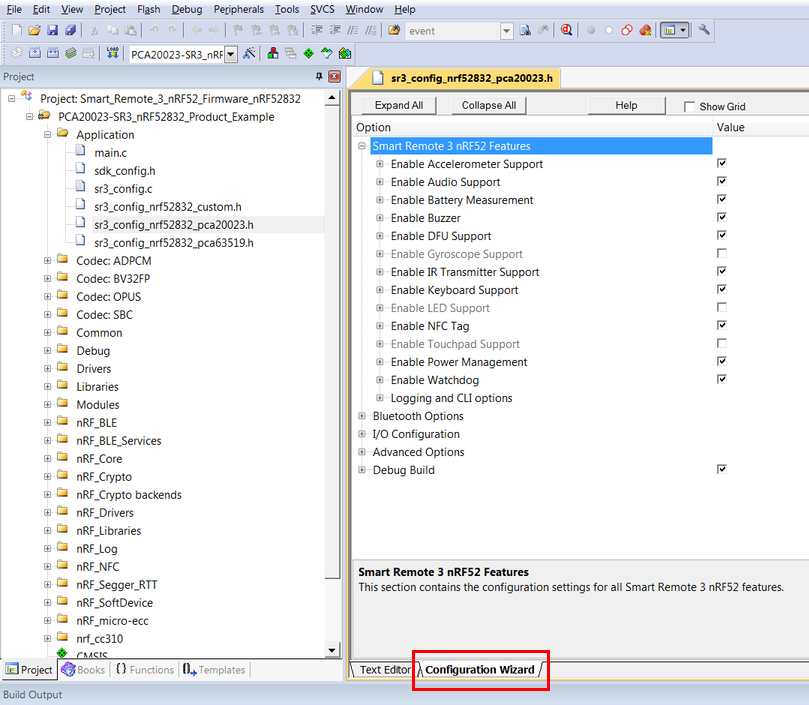
Firmware configuration in CMSIS Configuration Wizard
The CMSIS Configuration Wizard tool is included in the Smart Remote installation. It can be found in the SDK subfolder under external_tools. Open the appropriate header file with the tool and use the wizard to configure your project.
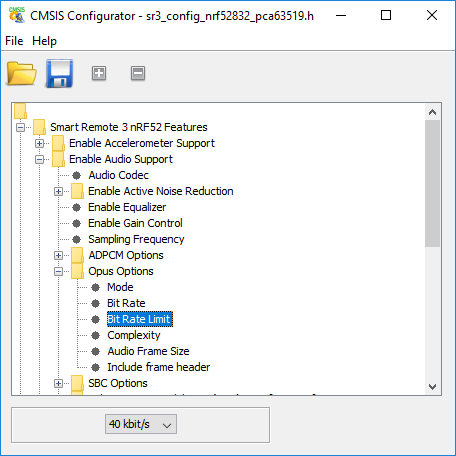
Available application projects and targets
- Smart Remote on nRF52832 (Smart_Remote_3_nRF52_Firmware_nRF52832)
- PCA63519-SR3_nRF52832_Shield:
sr3_config_nrf52832_pca63519.h - PCA20023-SR3_nRF52832_Product_Example:
sr3_config_nrf52832_pca20023.h - CUSTOM-SR3_nRF52832_Custom_Board:
sr3_config_nrf52832_custom.h
- PCA63519-SR3_nRF52832_Shield:
- Smart Remote on nRF52810 (Smart_Remote_3_nRF52_Firmware_nRF52810)
- PCA20031-SR3_nRF52810_Product_Example:
sr3_config_nrf52810_pca20031.h - CUSTOM-SR3_nRF52810_Custom_Board:
sr3_config_nrf52810_custom.h
- PCA20031-SR3_nRF52810_Product_Example:
- Note
- For convenience, each project contains a target meant for user customization. The content of it is an exact copy of the Product Example target.