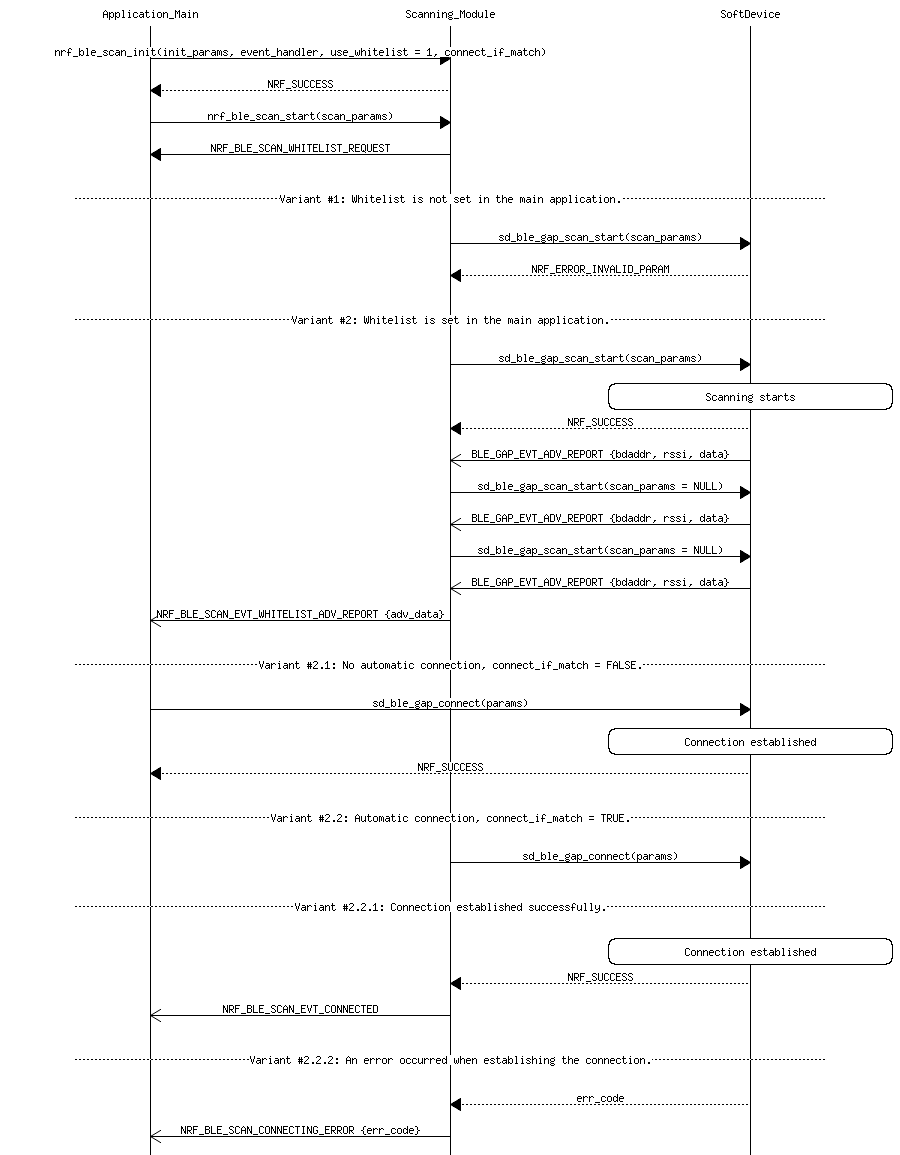The Scanning Module handles the BLE scanning for your application. You can use it to find an advertising device and establish a connection with it. The scan can be narrowed down to the device of a specific type by using filters and the whitelist. The module can be used for most of the SDK BLE examples.
The Scanning Module can work in one of the following modes:
- simple mode without using filters and the whitelist, or
- advanced mode that allows you to use advanced filters or the whitelist.
The module can automatically establish a connection after a filter match or successful identification of a device from the whitelist.
Usage
| Action | Description |
|---|---|
| Initialization | The module must be initialized with nrf_ble_scan_init that can be called without event handler and initialization structure. When initialization structure is passed as NULL, the default static configuration is used. This configuration is also used when you use an initialization structure with NULL pointers to scan parameters and connection parameters. Event handler also can be initialized as NULL, but then the application does not get events that inform about a filter or whitelist match, or about a connection error during the automatic connection. |
| Starting scanning | When initialization completes, you can start scanning with nrf_ble_scan_start. In the simplest mode when you do not using event handler, the connection can be established when BLE_GAP_EVT_ADV_REPORT occurs. |
| Changing parameters | Call the function nrf_ble_scan_params_set to change parameters. |
| Stopping scanning | Call the function nrf_ble_scan_stop to stop scanning. |
| Resuming scanning | The Scanning Module resumes scanning after receiving advertising reports. Scanning stops if the module established the connection automatically, or if the application calls nrf_ble_scan_stop or sd_ble_gap_connect. |
Initialization
The Scanning Module can be initialized with a simple or an advanced method. Both correspond to some extent to the respective Scanning Module modes.
Simple initialization
You can use the simple initialization with the default scanning parameters when you want the Scanning Module to work in the simple mode without filtering and the whitelist.
Advanced initialization
You can use the advanced initialization when you want the Scanning Module to work in either the simple mode without filtering and the whitelist or the advanced mode that uses advanced filters. You can configure this initialization to your needs, for example by disabling the whitelist and enabling the automatic connection establishing.
If you want to use filters or the whitelist, you can configure the module during initialization to connect automatically after a filter match or successful identification of a device from the whitelist.
- Note
- When setting connection-specific configurations with sd_ble_cfg_set, you must create a tag for each configuration. If your application uses the Scanning Module with automatic connection, this tag must be provided when calling sd_ble_gap_scan_start() and sd_ble_gap_connect().
Whitelist
The whitelist stores information about all the device connections and bonding. If you enable the whitelist, the application receives advertising packets only from the devices that are on the whitelist.
- Warning
- If you use the whitelist, you must pass the event handler during the module initialization. The initial scanning with whitelist generates NRF_BLE_SCAN_EVT_WHITELIST_REQUEST to the main application. The application must react to this event by either setting up the whitelist or switching off the whitelist scan. Otherwise, an error is reported when the scan starts.
You can use nrf_ble_scan_params_set to enable or disable the whitelist scan both during and after the initialization of the module.
- Note
- When you use nrf_ble_scan_params_set during the ongoing scan, scanning is stopped. To resume scanning, use nrf_ble_scan_start.
Finding an advertising package that belongs to a whitelisted device generates the NRF_BLE_SCAN_EVT_WHITELIST_ADV_REPORT event.
- Note
- When using the whitelist, filters are inactive.
Filters
The module can set scanning filters of different type and mode. When a filter is matched, it generates NRF_BLE_SCAN_EVT_FILTER_MATCH to the main application. If the filter matching is enabled and no filter is matched, NRF_BLE_SCAN_EVT_NOT_FOUND is generated.
Filter types
The following table shows the available filter types.
| Filter type | Details |
|---|---|
| Name | Filter set to the target name. The maximum length of the name corresponds to NRF_BLE_SCAN_NAME_MAX_LEN. The maximum number of filters of this type corresponds to NRF_BLE_SCAN_NAME_CNT. |
| Short name | Filter set to the short target name. The maximum length of the name corresponds to NRF_BLE_SCAN_SHORT_NAME_MAX_LEN. The maximum number of filters of this type corresponds to NRF_BLE_SCAN_SHORT_NAME_CNT. |
| Address | Filter set to the target address. The maximum number of filters of this type corresponds to NRF_BLE_SCAN_ADDRESS_CNT. |
| UUID | Filter set to the target UUID. The maximum number of filters of this type corresponds to NRF_BLE_SCAN_UUID_CNT. |
| Appearance | Filter set to the target appearance. The maximum number of filters of this type corresponds to NRF_BLE_SCAN_APPEARANCE_CNT. |
Filter modes
The following two filter modes are available.
| Filter mode | Behavior |
|---|---|
| Normal | Only one of the filters you set, regardless of the type, must be matched to generate an event. |
| Multifilter | In this mode, at least one filter from each filter type you set must be matched to generate an event, with UUID as an exception: all specified UUIDs must match in this mode. Example: Several filters are set for name, address, UUID, and appearance. To generate the NRF_BLE_SCAN_EVT_FILTER_MATCH event, the following types must match: - one of the address filters, - one of the name filters, - one of the appearance filters, - all of the UUID filters. Otherwise, the NRF_BLE_SCAN_EVT_NOT_FOUND event is generated. |
Filter usage
You can use filters after module initialization. You can enable filters with nrf_ble_scan_filters_enable. Filters can be activated for one filter type, or for a combination of several filter types.
To disable all enabled filters, use nrf_ble_scan_filters_disable.
Filters can be set and removed dynamically while the application is running, regardless of whether they are enabled or disabled. Switching off a filter does not reset filter settings. Call nrf_ble_scan_filter_set to set the selected filter type nrf_ble_scan_filter_type_t or call nrf_ble_scan_all_filter_remove to remove all filters.
Message sequence chart
See the following short examples of a typical application to see the Scanning Module flow and how the module is used.
Message sequence chart example 1: Simplest mode
In the first example, the application starts scanning in the simplest mode, without filters and the event handler.
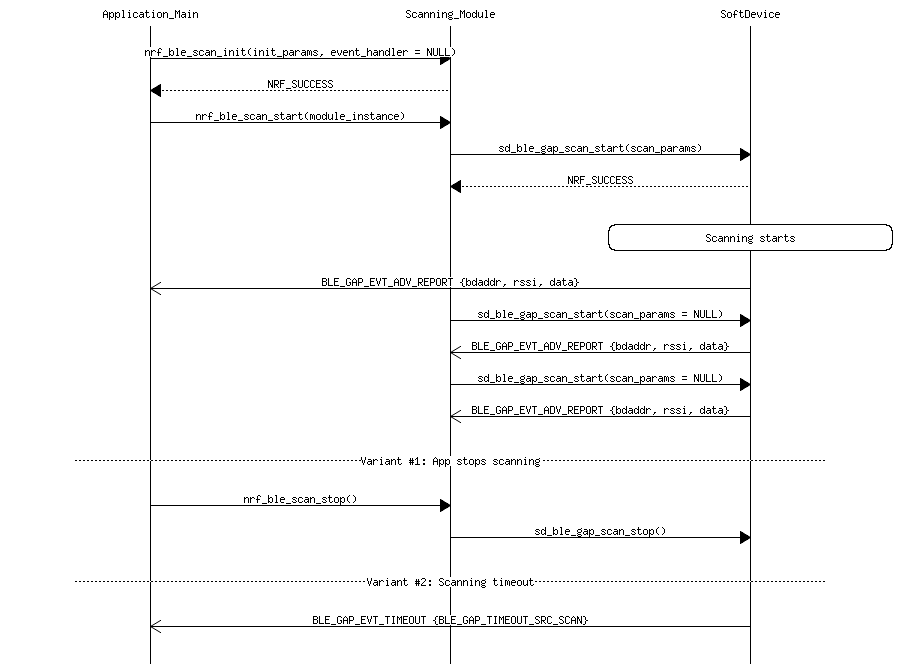
Message sequence chart example 2: Scanning with filters
In the following second example, the application starts scanning, then enables and sets the filters. Automatic connections after matching filters are also shown.
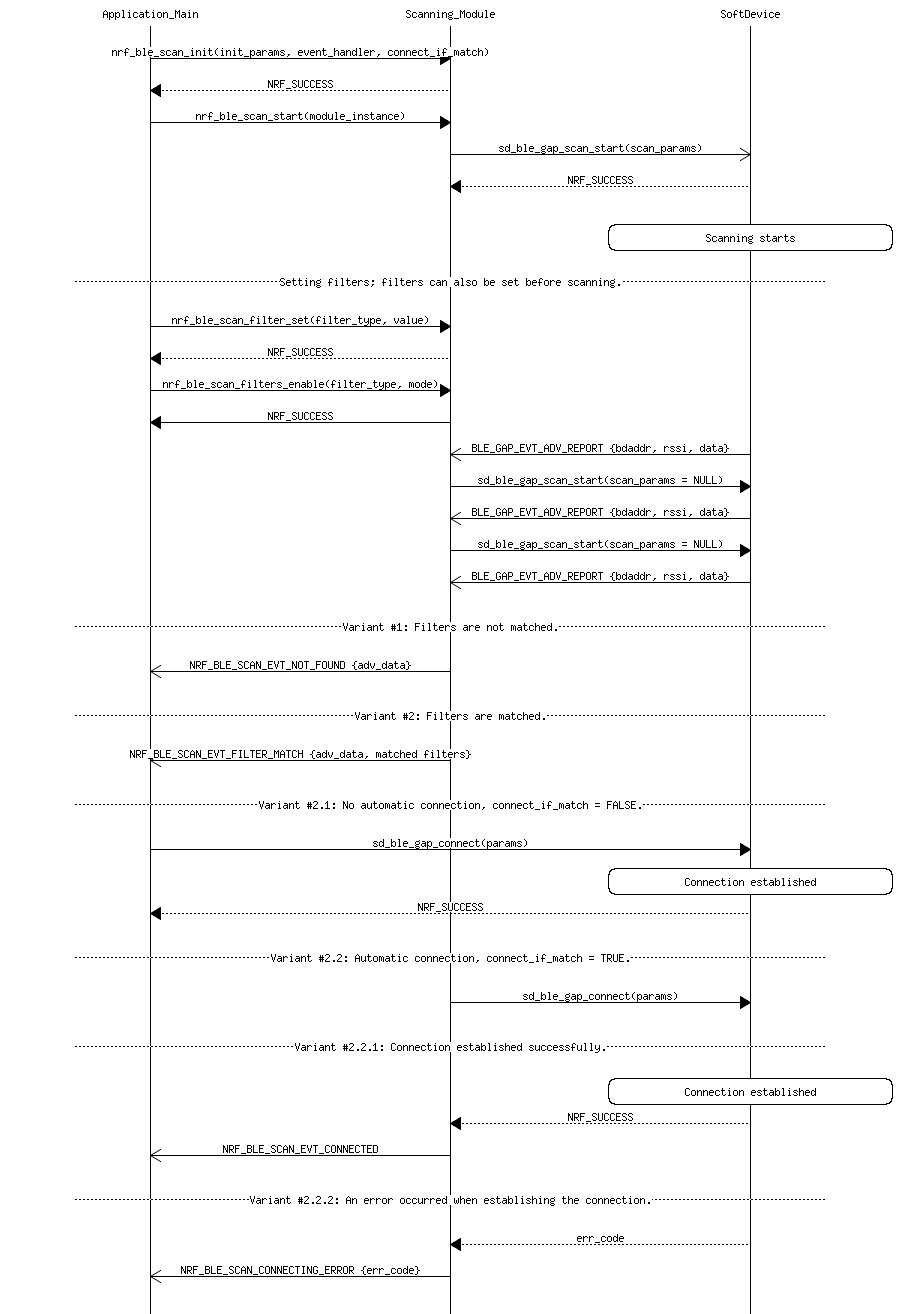
Message sequence chart example 3: Scanning with whitelist
The following third example shows scanning with whitelist.