- Note
- In order to comply with RFC 7668 (Linux Kernel >= 4.12), set BLE_6LOWPAN_LEGACY_MODE define in
sdk_config.hto 0. If this define is set to 1, 6LoWPAN module will not be able to decompress packets correctly.
Use the following procedure to establish a connection between an nRF5x device and the Linux router. Depending on the Linux variant that you are using, the commands may differ slightly.
- Note
- If using a Linux kernel version less than 4.0, the kernel debug file 6lowpan_enable will not be present. Instead you should use "echo 35 > /sys/kernel/debug/bluetooth/6lowpan_psm" to set PSM channel as 0x23 (35), and enable the bluetooth 6lowpan module.
Some of the commands, like loading the 6LoWPAN module or setting the PSM value, can be called only once per Linux session. If you are not familiar with the required Linux commands, check the following sections for more information about each command.
Root access
Several of the commands require administrator credentials, so you should log in as a root user by issuing the sudo su command.
Bluetooth 6LoWPAN module initialization
Current versions of the Linux kernel provide support for 6LoWPAN in Bluetooth low energy in a stand-alone module. The module must be compiled and enabled. After initializing the module, you will have access to the essential debugfs files.
You must initialize the module after each reboot. Once initialized, you do not need to repeat the steps for each connection.
debugfs file system
In most Linux distributions, the debugfs file system is mounted to /sys/kernel/debug. However, Raspbian OS does not automatically mount the debugfs file system. Therefore, you must mount it manually before 6LoWPAN can use it:
You must mount the debugfs file system once after every reboot. Alternatively, you can make the mount persistent by editing the /etc/fstab file.
6LoWPAN initialization
To initialize the 6LoWPAN module, you must first load it:
Enable the bluetooth_6lowpan module:
- Note
- If using a Linux kernel version less than 4.0, the kernel debug file 6lowpan_enable will not be present. Instead you should use "echo 35 > /sys/kernel/debug/bluetooth/6lowpan_psm" to set PSM channel as 0x23 (35), and enable the bluetooth 6lowpan module.
To verify that the module is indeed loaded:
Bluetooth 6LoWPAN commands
To use 6LoWPAN communication, both a GAP connection and an L2CAP connection oriented channel must be established. You can control both of them by issuing the debugfs command 6lowpan_control. Use this command to connect a device to or disconnect it from the Linux router.
The parameters of this command are:
- Command: for example "connect" or "disconnect"
- Bluetooth Device Address (BDA): for example "00:AA:BB:XX:YY:ZZ"
- Type of address: for example 1 (public address) or 2 (random static address)
To establish a 6LoWPAN connection:
- Note
- On some Linux kernel versions, you might need to repeat this procedure several times to successfully establish a connection.
To disconnect a device from the router:
HCI commands
HCI commands are used to configure Bluetooth devices. The device name hciX is assigned to the device installed in the system.
To display basic status information, for example, about interface type, BD address, MTU, and flags (up, running, ...):
To check that the Bluetooth device installed in the system has low-energy support:
To reset the HCI device hciX (to ensure that it is cleared before starting):
To discover all advertising devices:
Figure 1 displays an example of the output of the hcitool command.
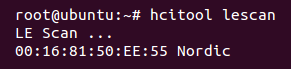
To list all connected BLE devices:
Linux interfaces
You can use the ifconfig command to display and configure Linux network interfaces that are currently active. After successfully establishing a 6LoWPAN connection, you should see a newly added btX interface on the list.
To display all active network interfaces:
Specify an interface name (for example, bt0) to display information about that interface:
You can assign a static IP address to the interface which can be used in the examples:
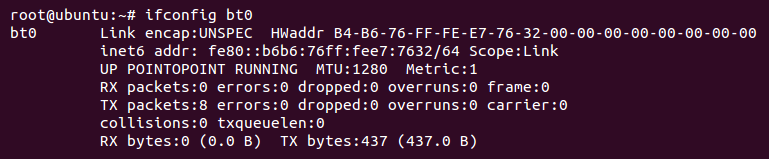
Ping devices
Communication between Linux and the device through IPv6 can use different types of protocols. One of these protocols is ICMPv6, which has diagnostic capabilities by sending and receiving echo request and echo response messages.
Use the IPv6 link-local address (see Creating link-local IPv6 addresses) to ping a specific device:
- Note
- For Linux Kernel versions higher or equal to 4.12, an IPv6 link local address has the following form: fe80::AA:BBFF:FEXX:YYZZ.

Send an echo request to an IPv6 multicast all nodes address to discover all devices that are currently attached to the router:
In this case, not only the device will respond, but also the btX interface itself.

The device will only send an echo response message if the application supports it (for example, when using Nordic's stack).